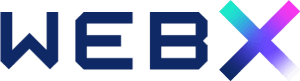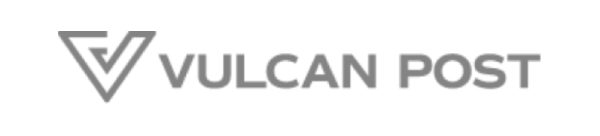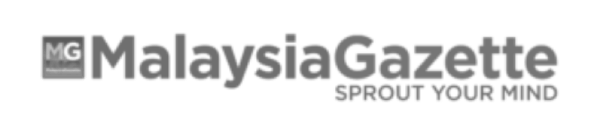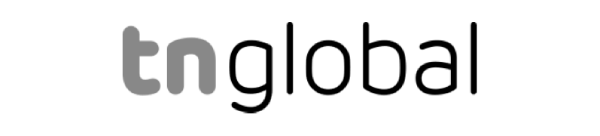- Log in to your WebX Admin Panel dashboard.
- Click on Chaty on the left panel menu.
- Look for the Widget that you want to update.
- Click on Edit.
- Scroll down to the Whatsapp settings. You can then update the Whatsapp information e.g. contact no., welcome message, Pre set message.
- Toggle on WhatsApp Chat Popup to enable the chatbox to popup when clicking on the icon on the website.
- Toggle on Open the window on load to enable the chatbox to popup when the website loads.
- You may also set the icon color or custom image if required.
Once done, click Save Widget.