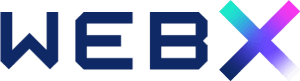User access is controlled through the User Roles system. A user role is a collection of capabilities that determine what a user can and can’t do on your website.
There are five (5) primary user roles, each with its own set of capabilities and privileges. You can add other people to help manage your website by giving them different levels of access:
| User Role | Description | Access Level |
| Administrator (like a Manager) | This person has full control on all administrative privileges including add and remove users, install plugins and themes, manage site settings. | Full controlAdd/Edit/Remove usersInstall plugins and themesManage site settings |
| Editor (like a Content Creator) | This person can write, edit, and publish content like blog posts or product descriptions. They’re perfect for keeping your website fresh with new info. | Manage posts of all usersPublish all postsEdit all posts |
| Author (like a Writer) | This person can write, edit, and publish their own posts but do not have the ability to manage other users’ posts, approve or delete comments, or manage pages. | Publish own postsEdit own postsCannot edit/publish others’ posts |
| Contributor (like a Guest Writer) | This person can create and edit their own content, but they can’t publish it directly. Their work needs approval from an Admin or Editor first. Great for guest bloggers or team members who need supervision. | Create postsEdit posts Cannot publish posts but can submit posts for review |
| Subscriber (like a Commenter) | This person can leave comments on your website and update their profile information. They can’t edit content, but they can interact with what you publish. | Manage own profileComment on posts |
Here’s how to assign a role to a user in the Admin Panel:
- Log in to your WebX Admin Panel dashboard.
- Click on Users on the left panel menu.
- Click Add New User.
- Adding an existing user:
- Enter the person’s email address and choose their access level (Administrator, Editor, Author, Contributor, or Subscriber).
- Click Add Existing User.
- Adding a new user:
- Enter the person’s username, email address and choose their access level.
- Click Add New User.
- Modifying existing user’s role:
- Click on Users on the left panel menu.
- Click on All Users.
- Select the Username you would like to modify.
- Click on Change role to… dropdown and select the role you would like to change to.
- Click Change.